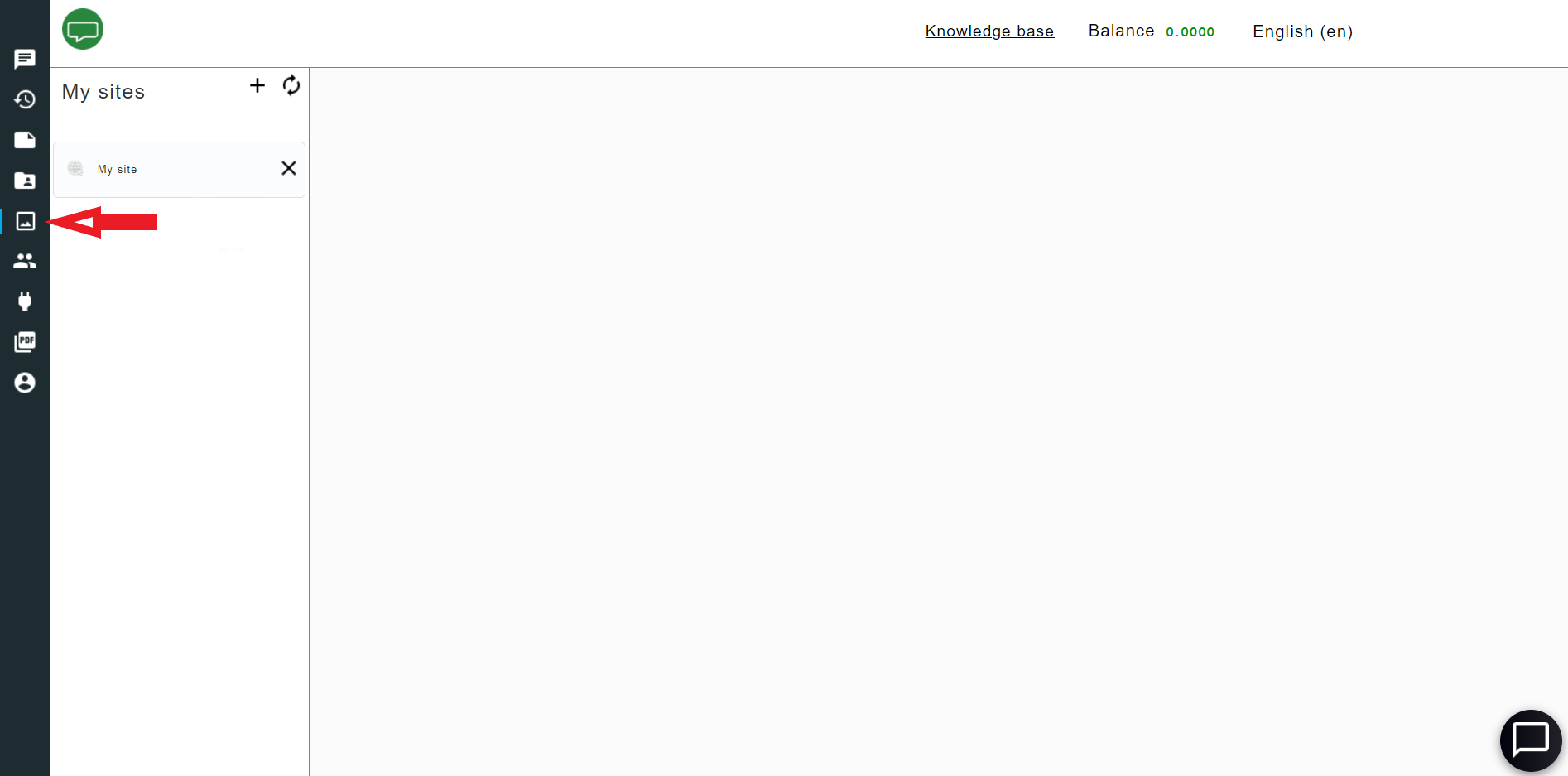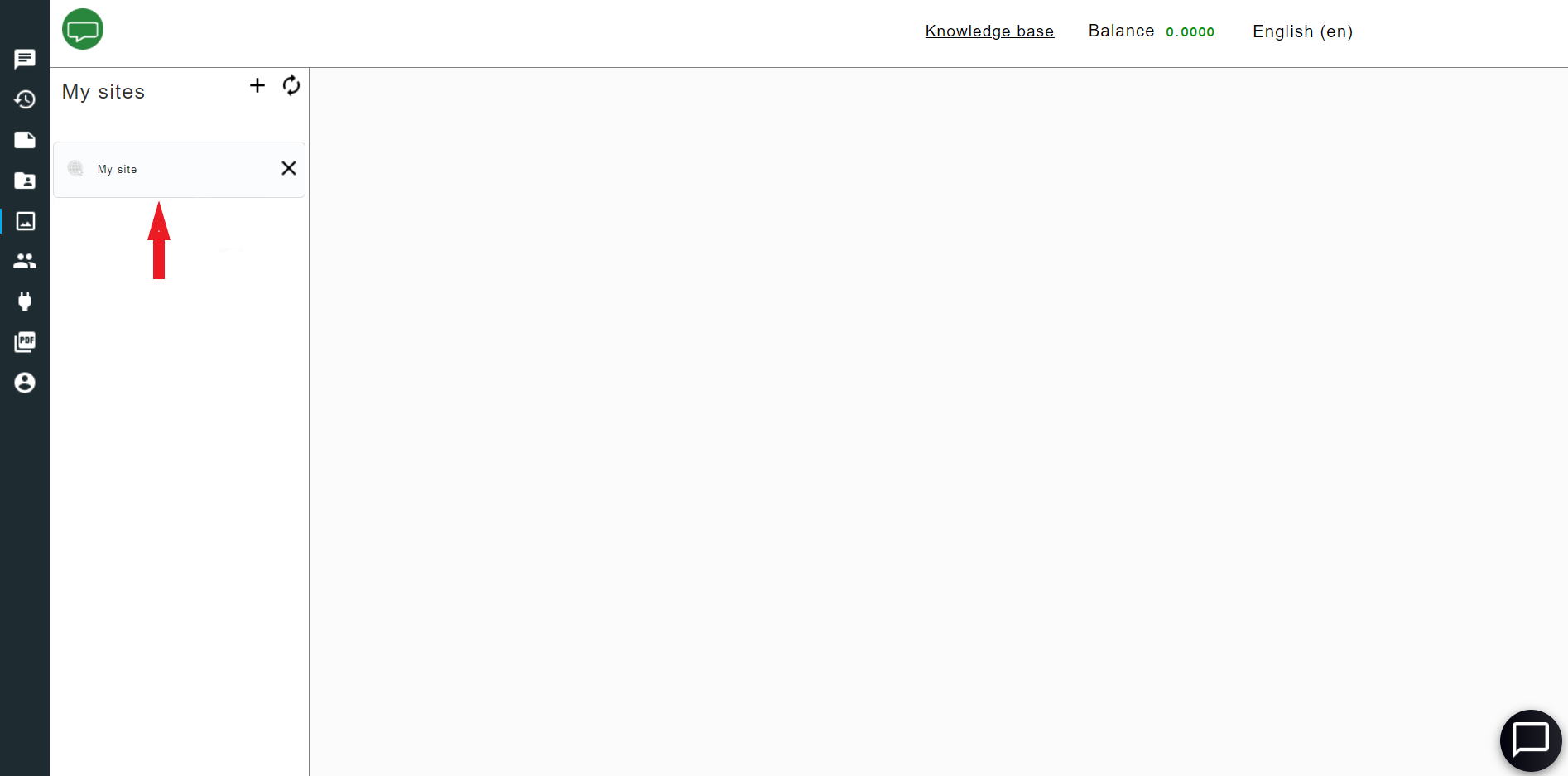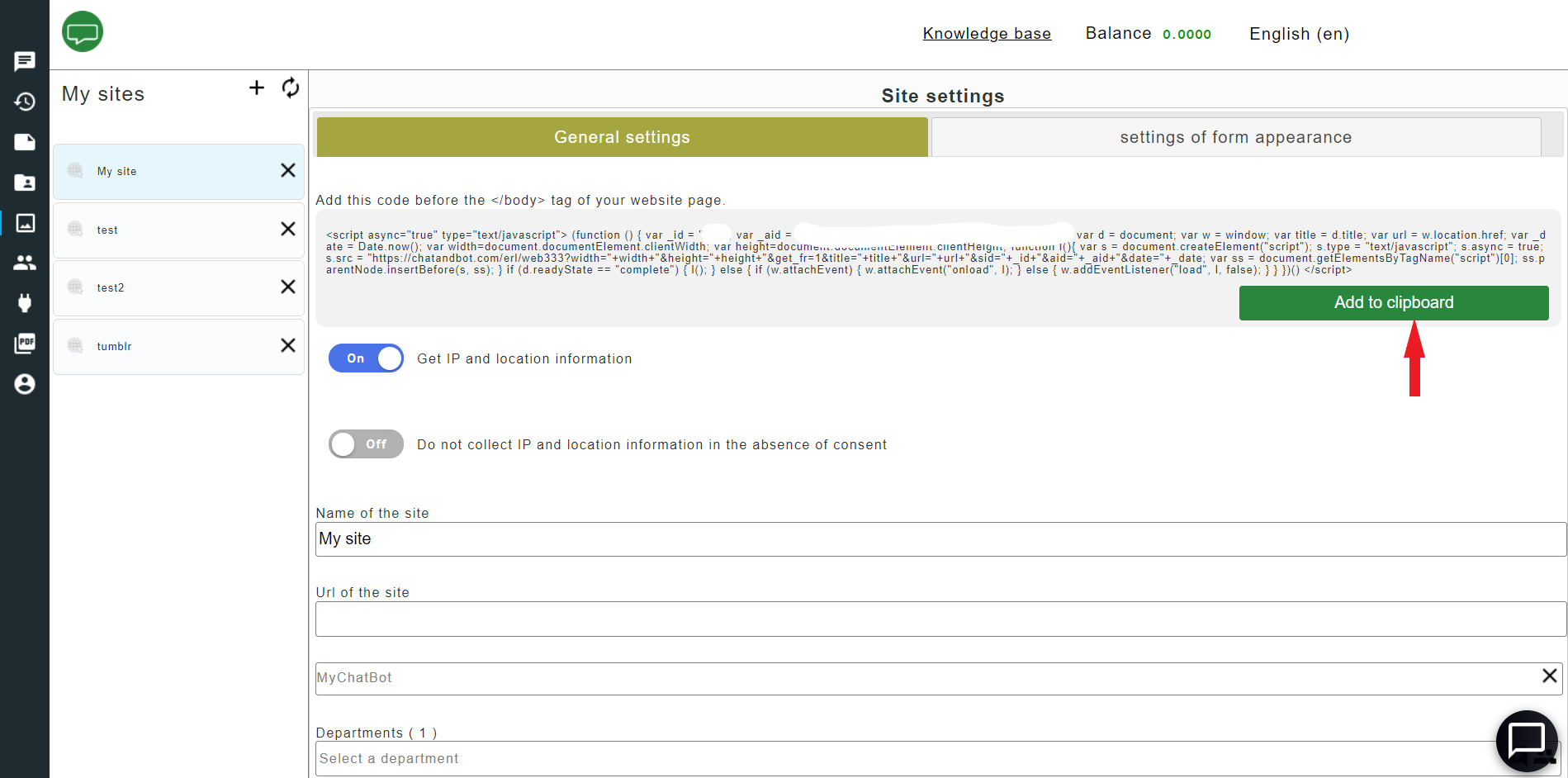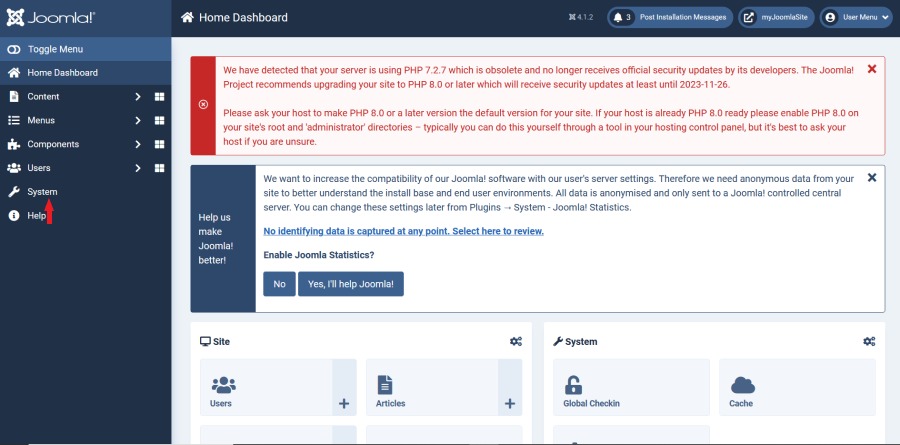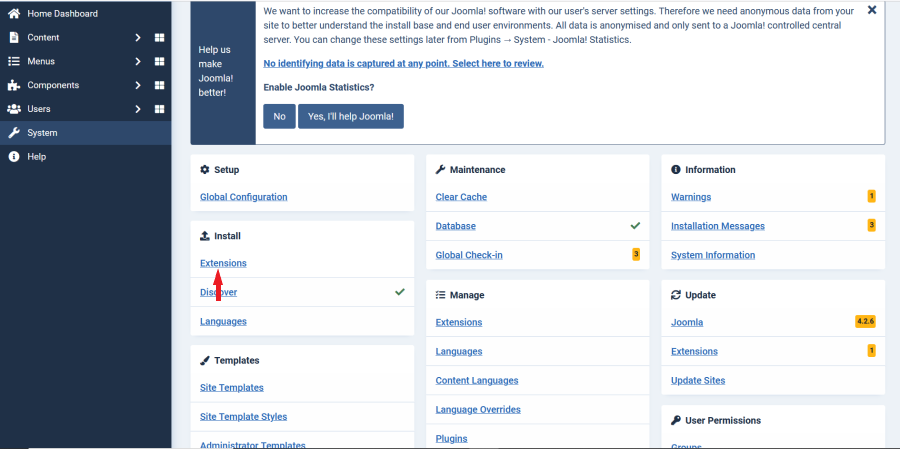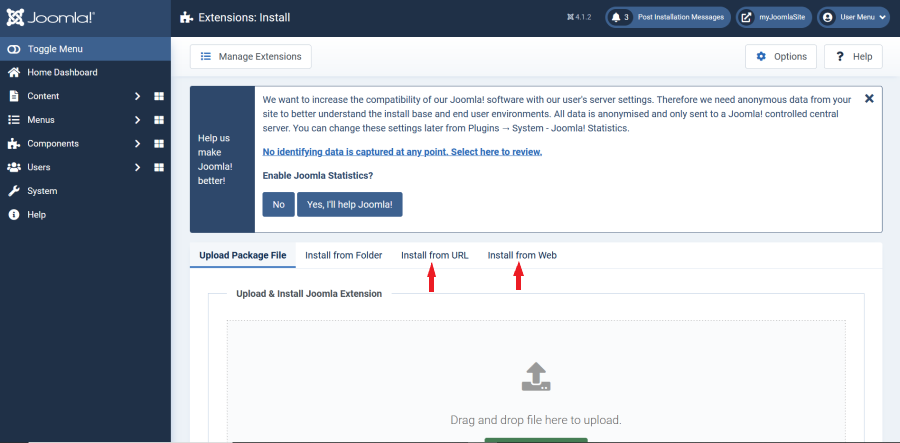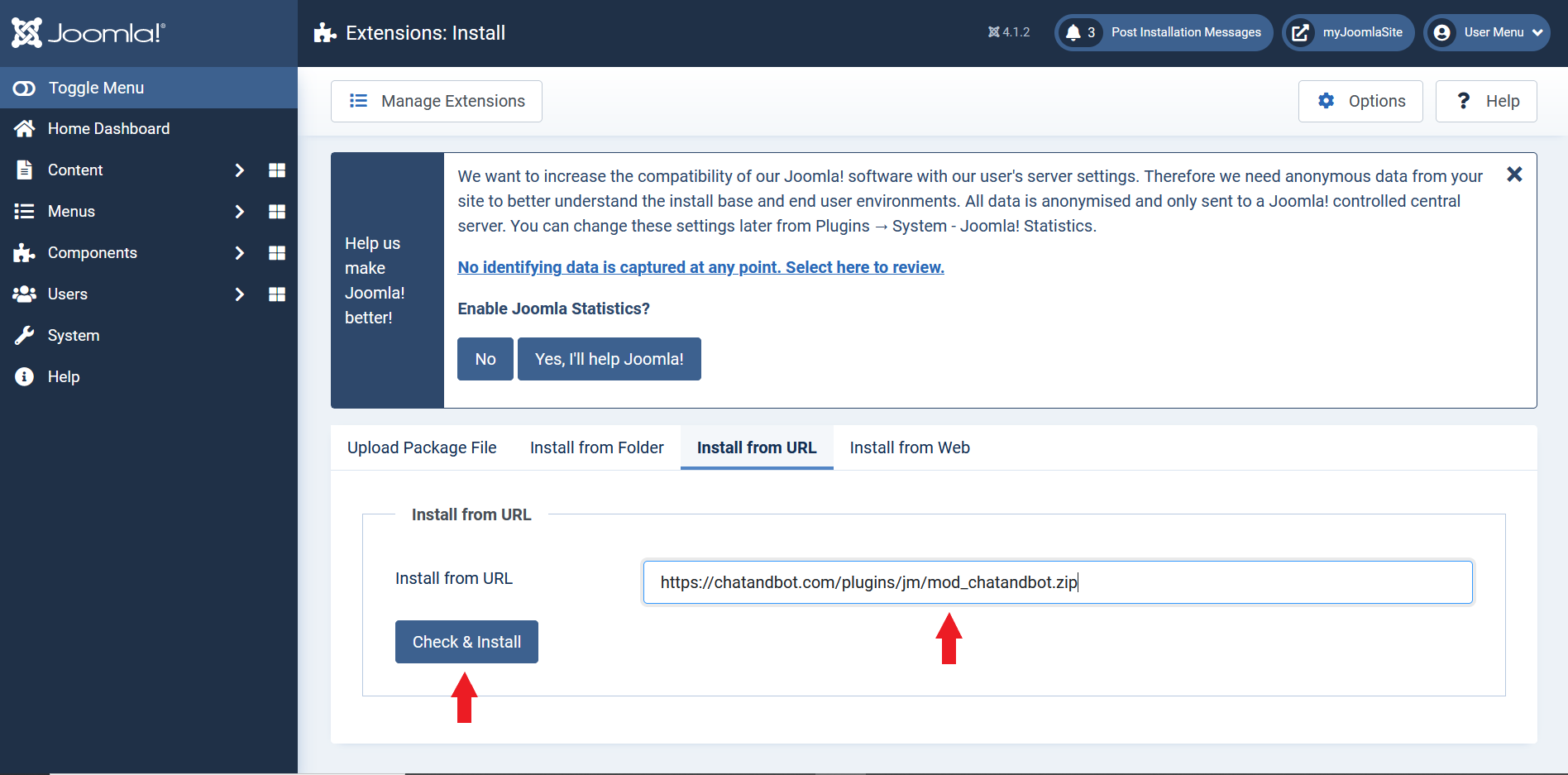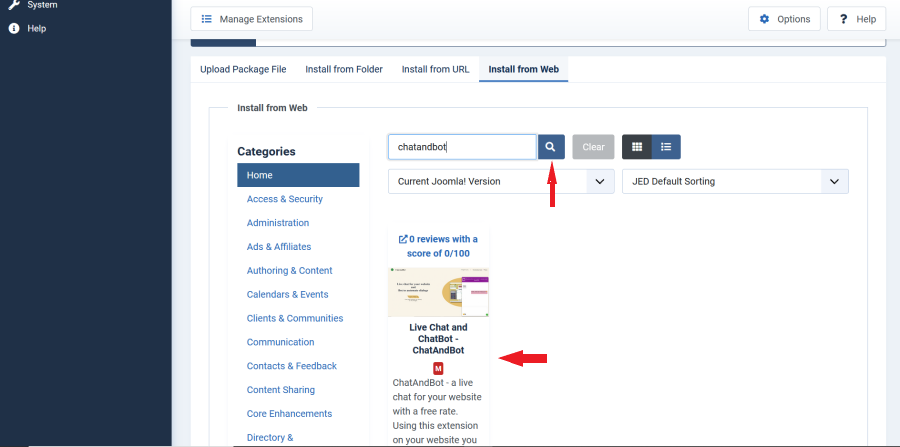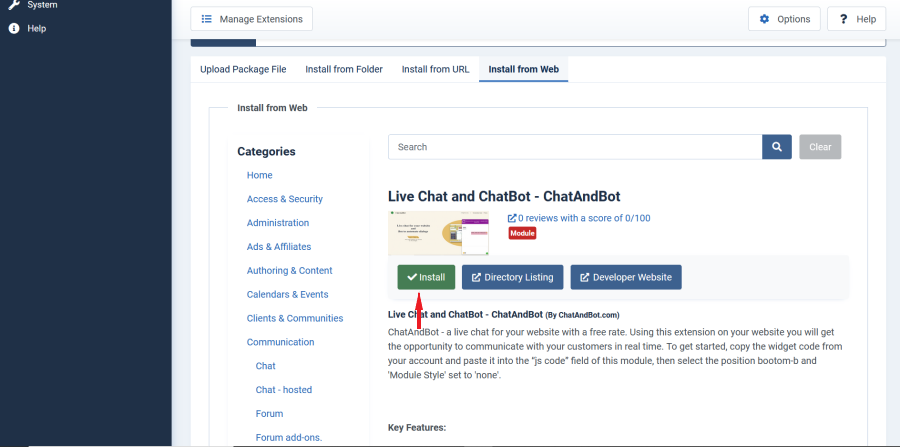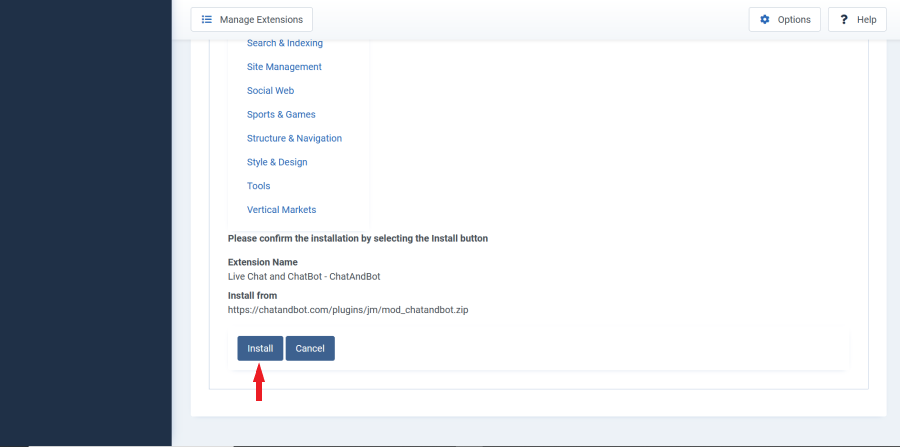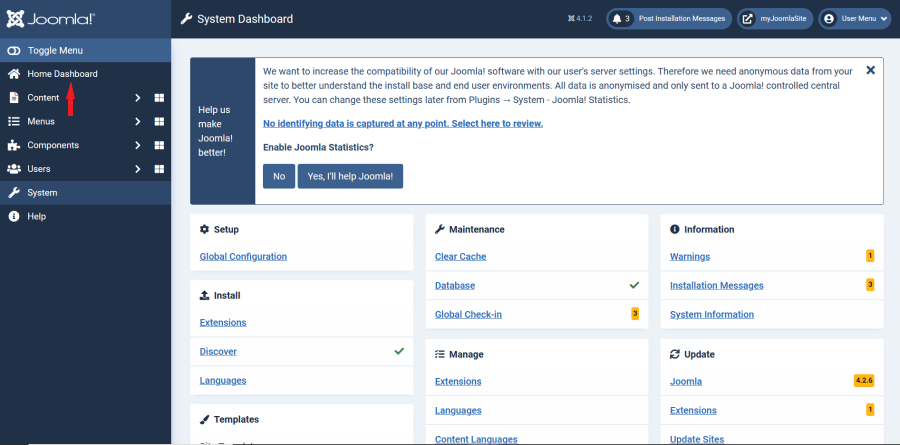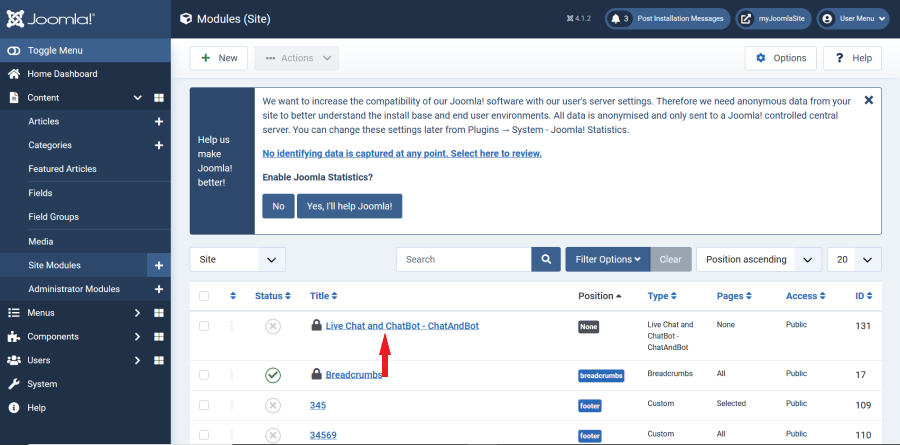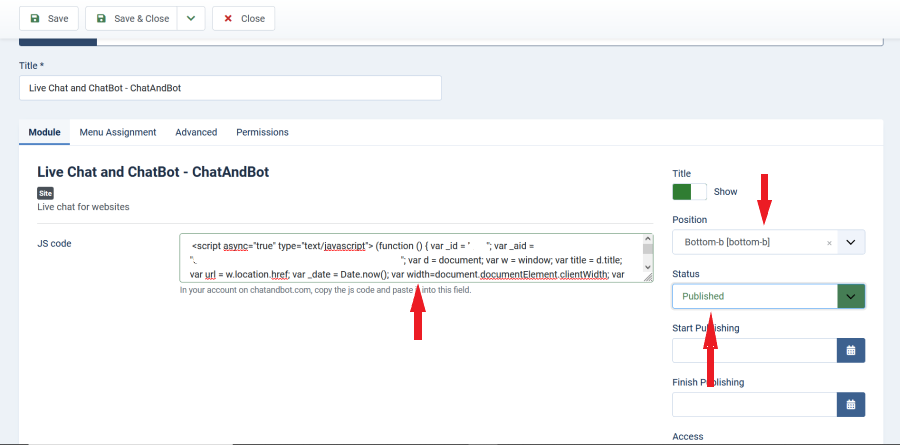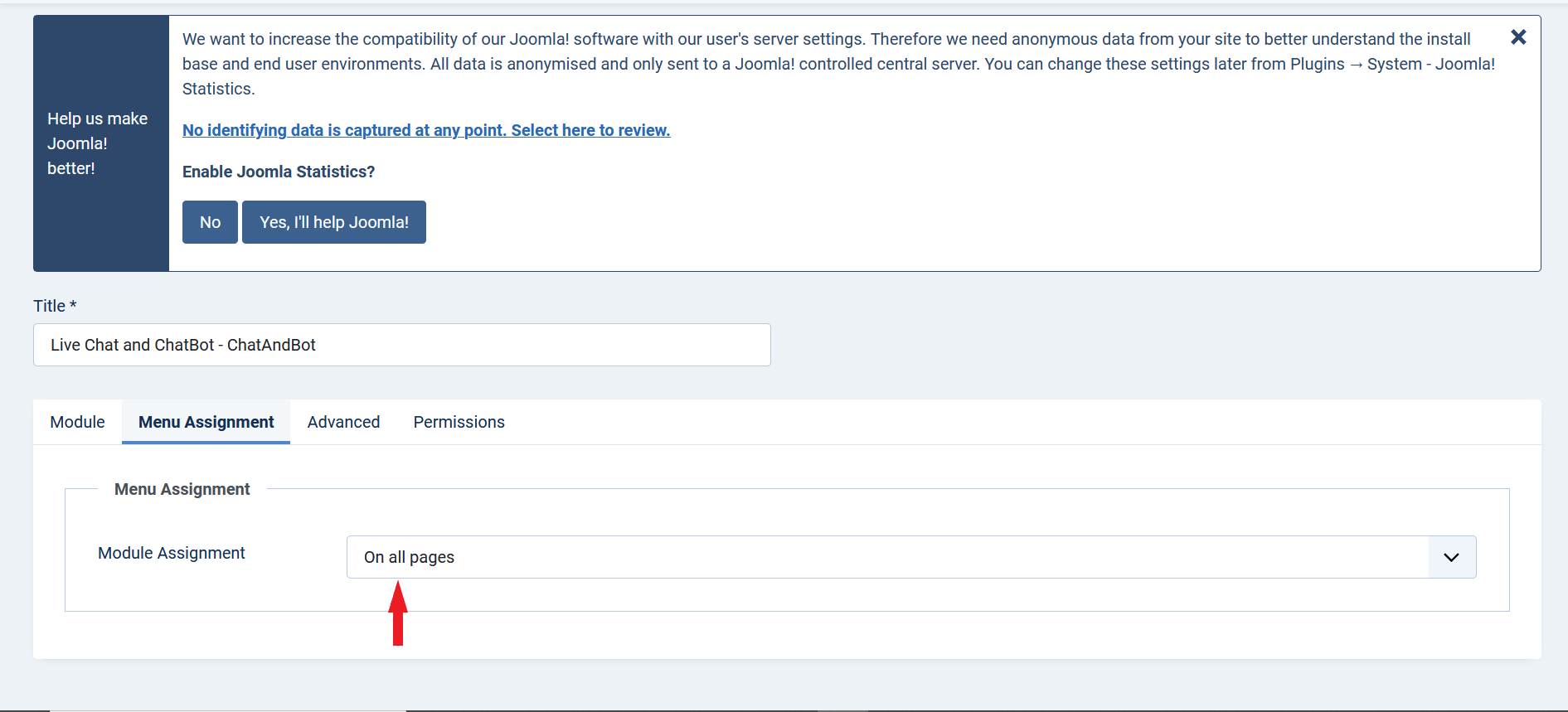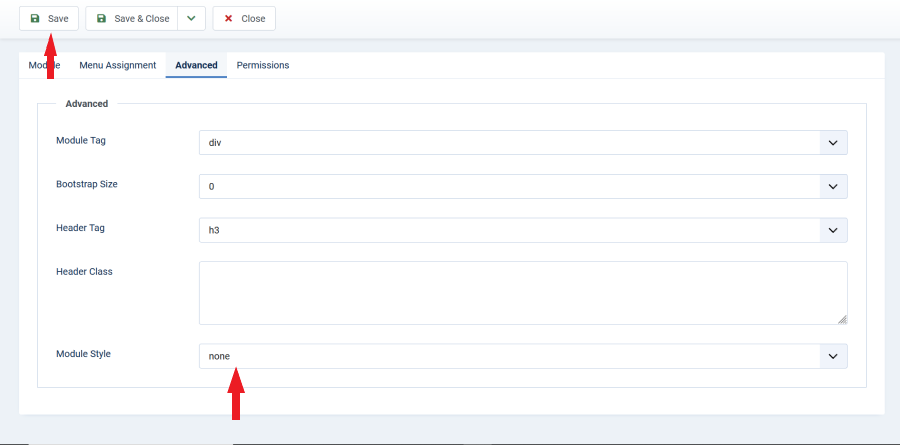If you are using CMS Joomla, then live chat can be added using an extension that can be installed either from the Joomla extension library or downloaded from our website.
2. Open the Sites tab.
3. Select "My Site".
4. Copy the widget code by clicking the "Copy to clipboard" button.
5. Open the Joomla settings.
6. Click "System".
7. In the "Install" section, select "Extensions".
8. If you want to install from the Joomla extensiona directory, then choose "Install from WEB", and if you want to install from our link, then choose "Install from URL".
9.1 If the installation is via a link, then in the "Install from URL" field, you need to insert this link https://chatandbot.com/plugins/jm/mod_chatandbot.zip and click the "Check and Install" button. That's enough, our module is installed.
9.2 If you are installing from the JED, then the process takes a little longer. To get started, in the "Search" field, enter "ChatAndBot" and click "Search". Then click on the found module.
9.2.1 Click "Install"
9.2.2 Click "Install". That's enough, our module is installed.
10. After adding a module, it needs to be configured. To do this, go to the "Home Dashboard".
11. Select "Modules".
12. Find ChatAndBot in the list of modules and click on it.
13. In the "JS code" field, paste the code copied in paragraph 4. In the "Position" field, select "bottom-b", and in the "Status" field, select "Published".
14. Go to the "Menu Assignment" tab and select on which pages we want to show the chat.
15. Open the "Advanced" tab and in the "Module Style" field select "none". Then click "Save".
Now you have the live chat.