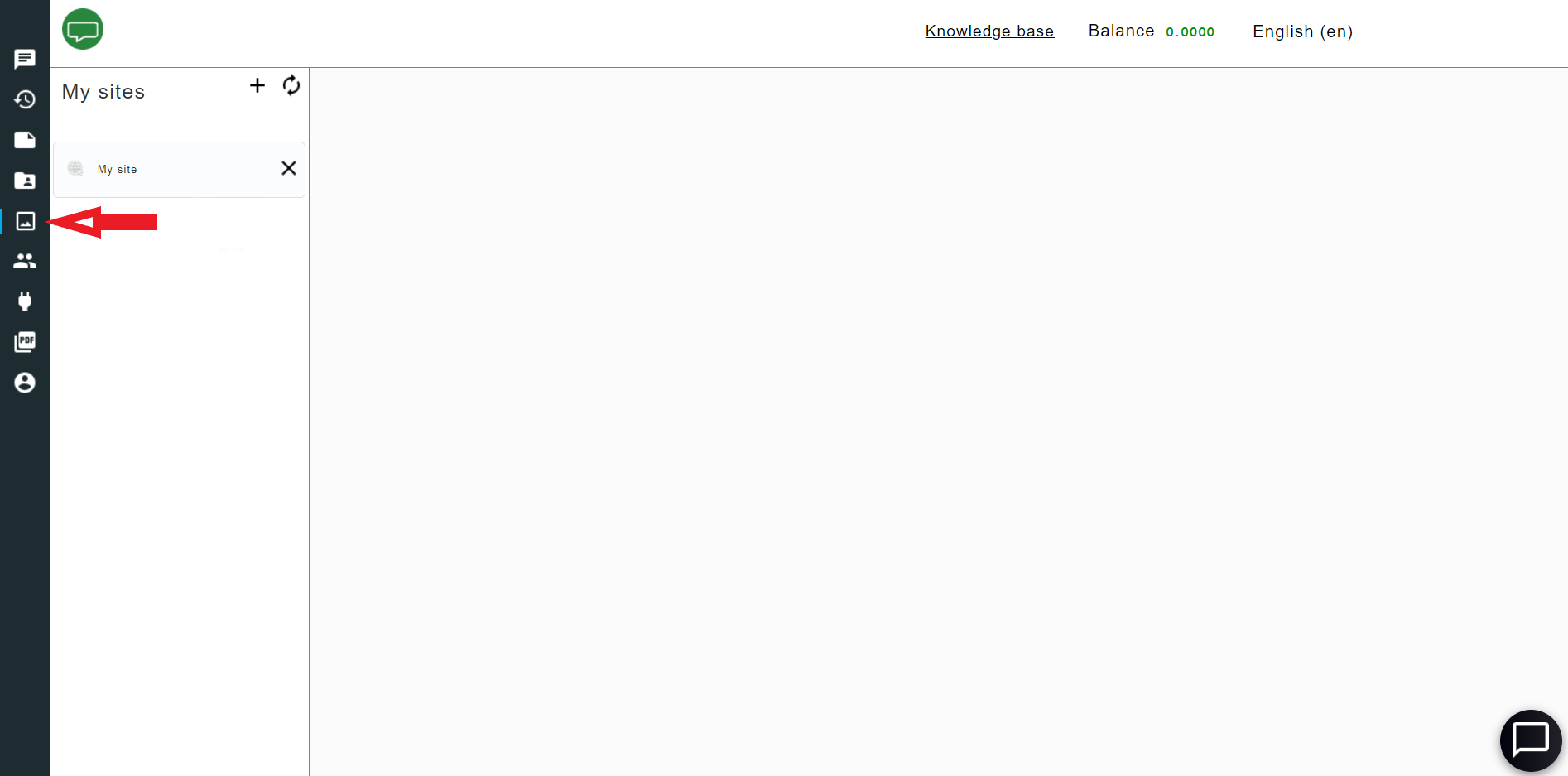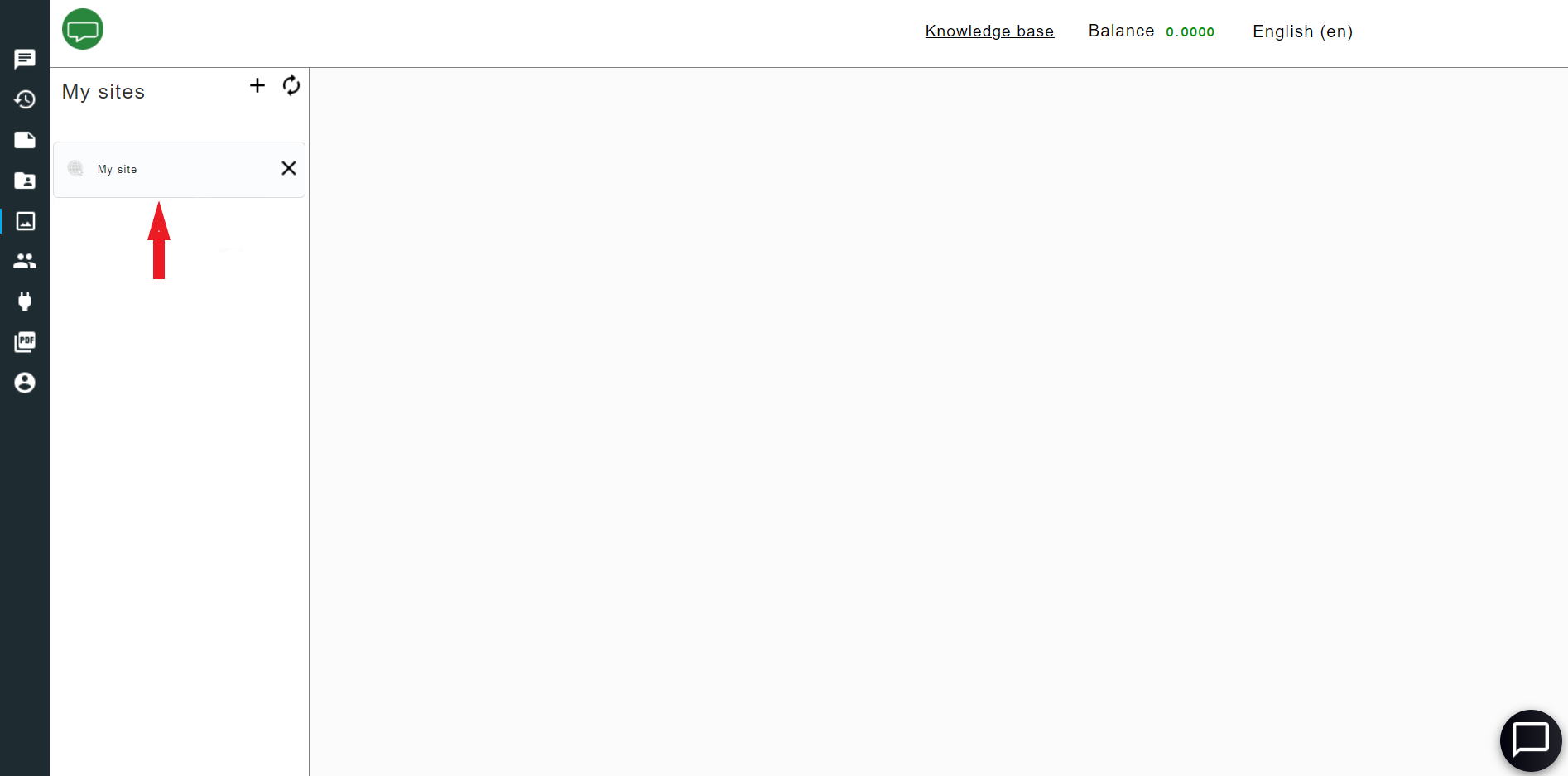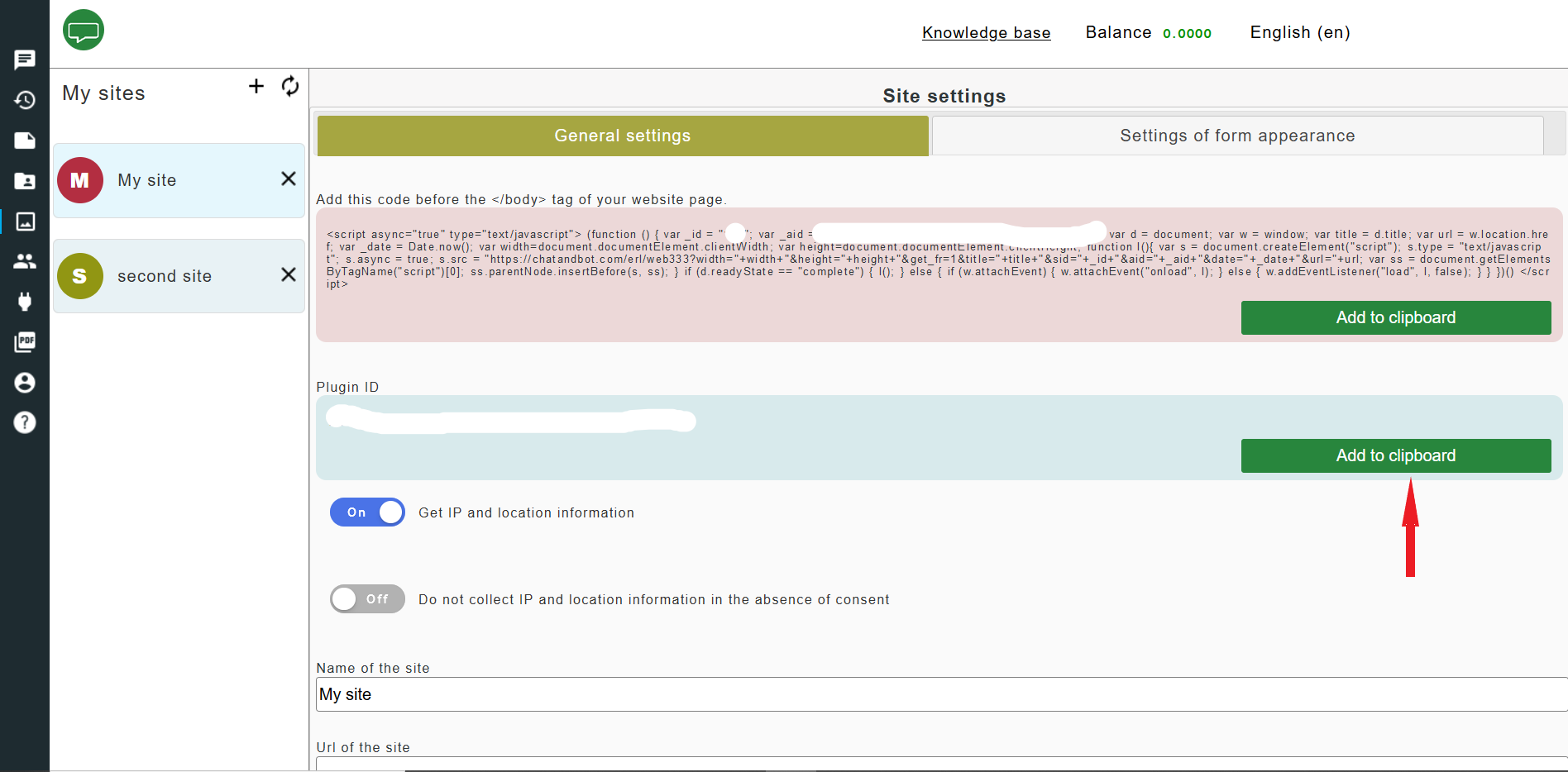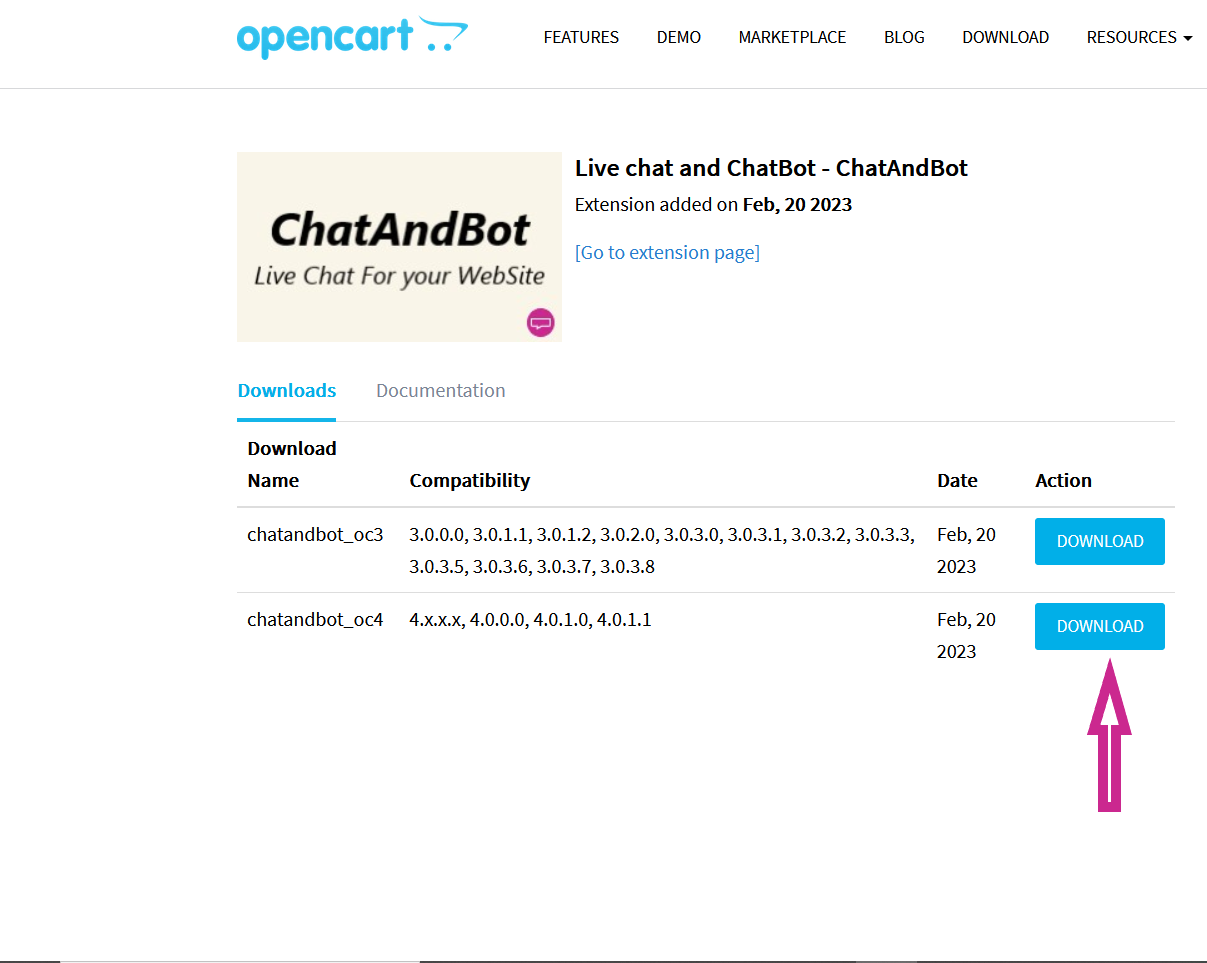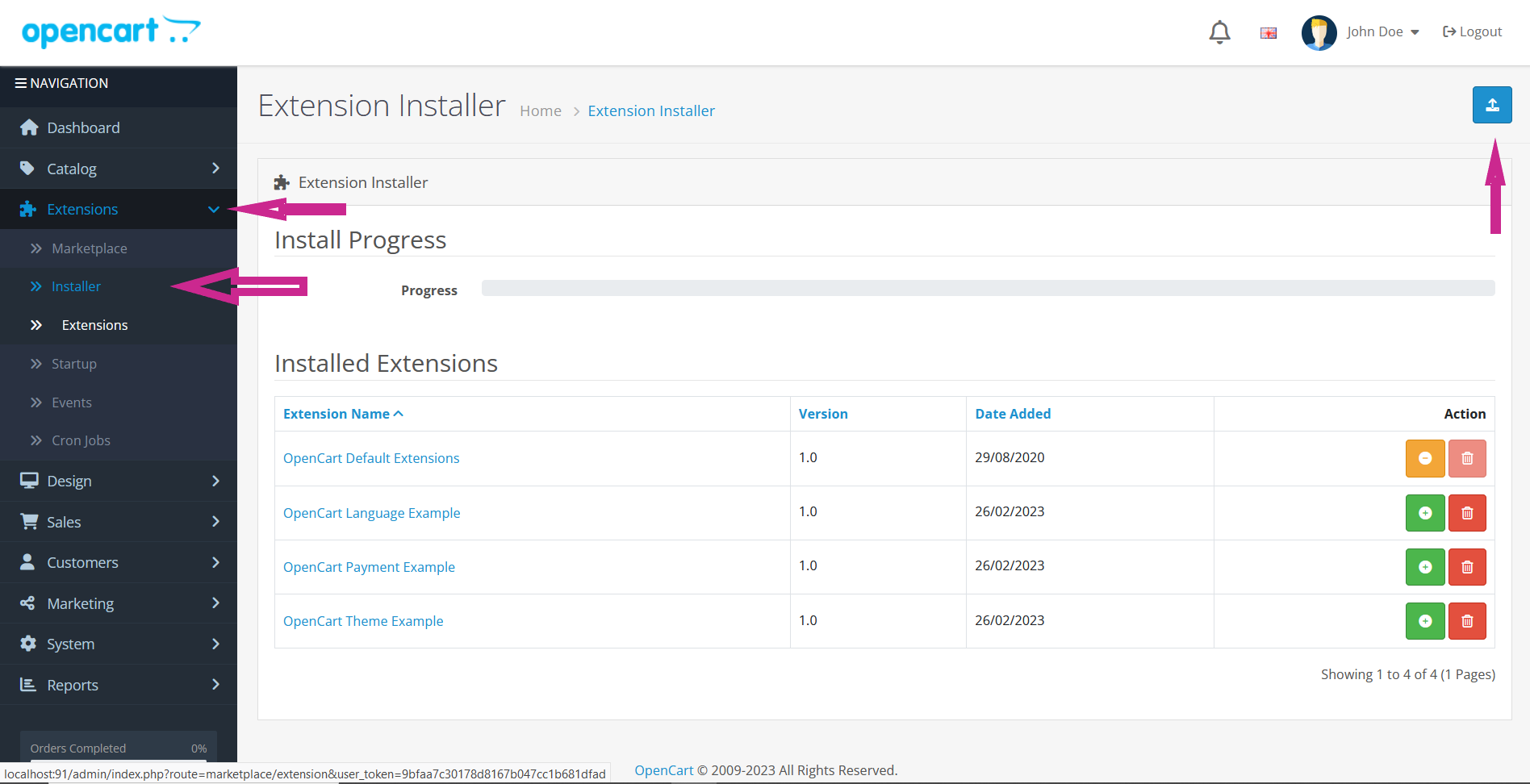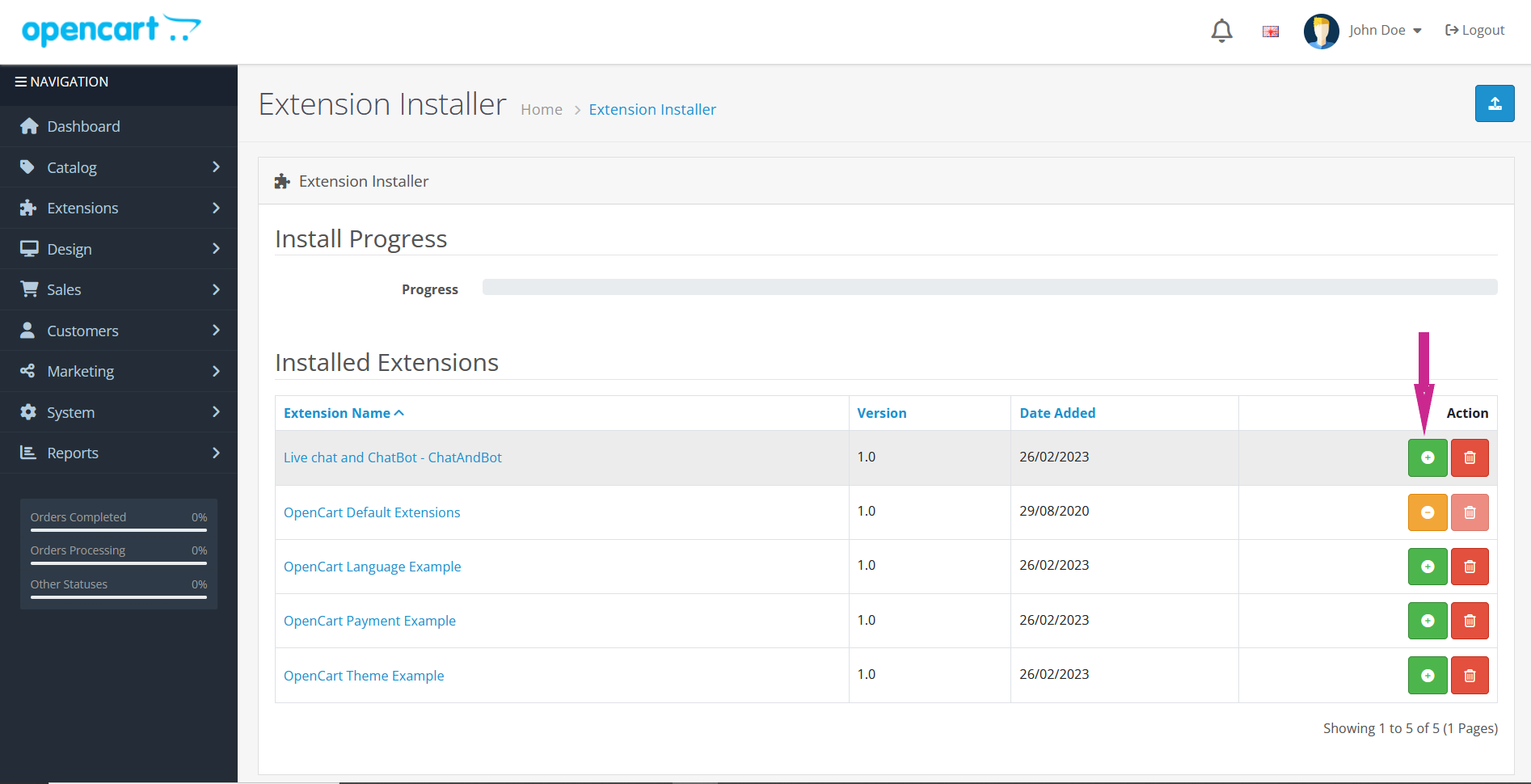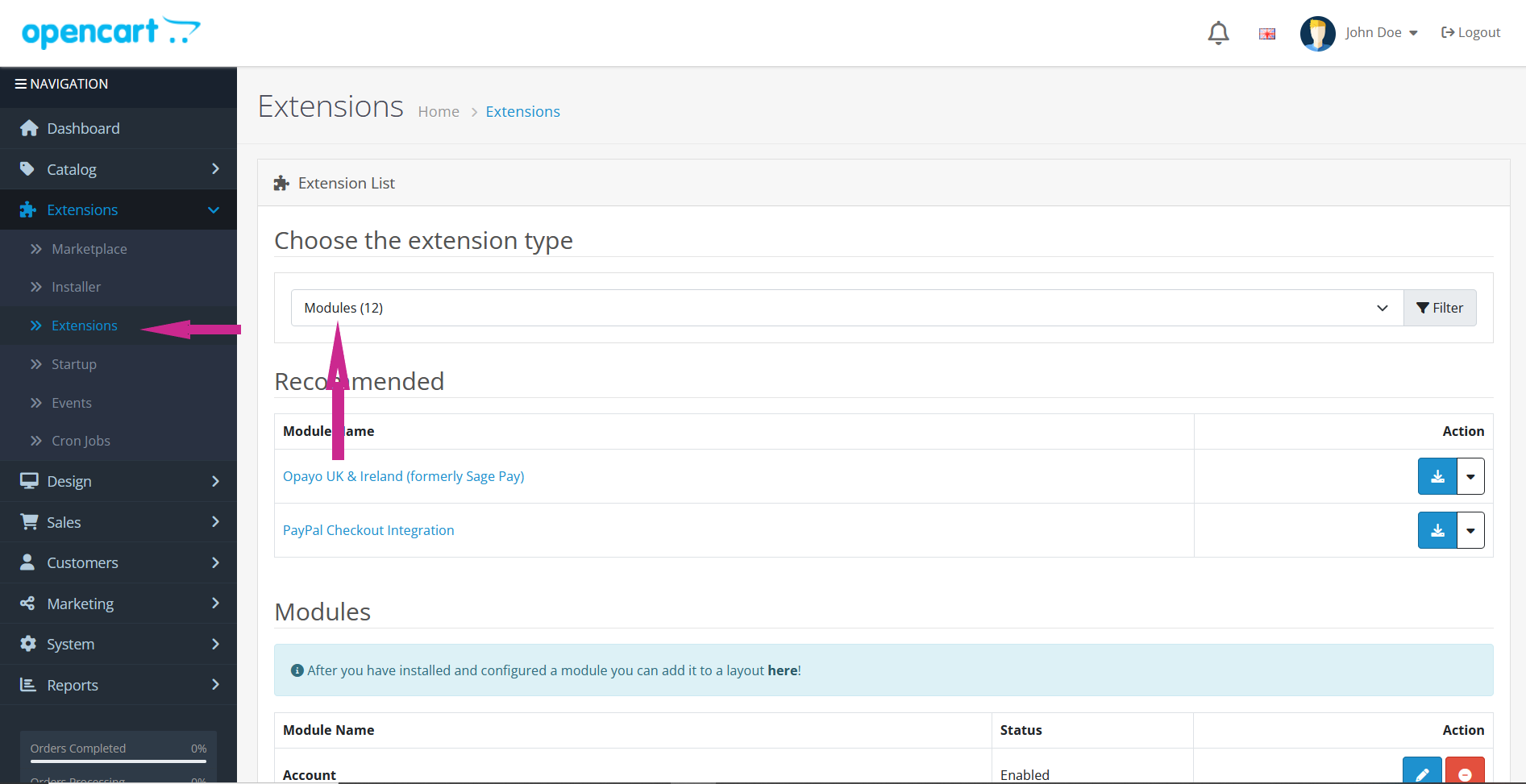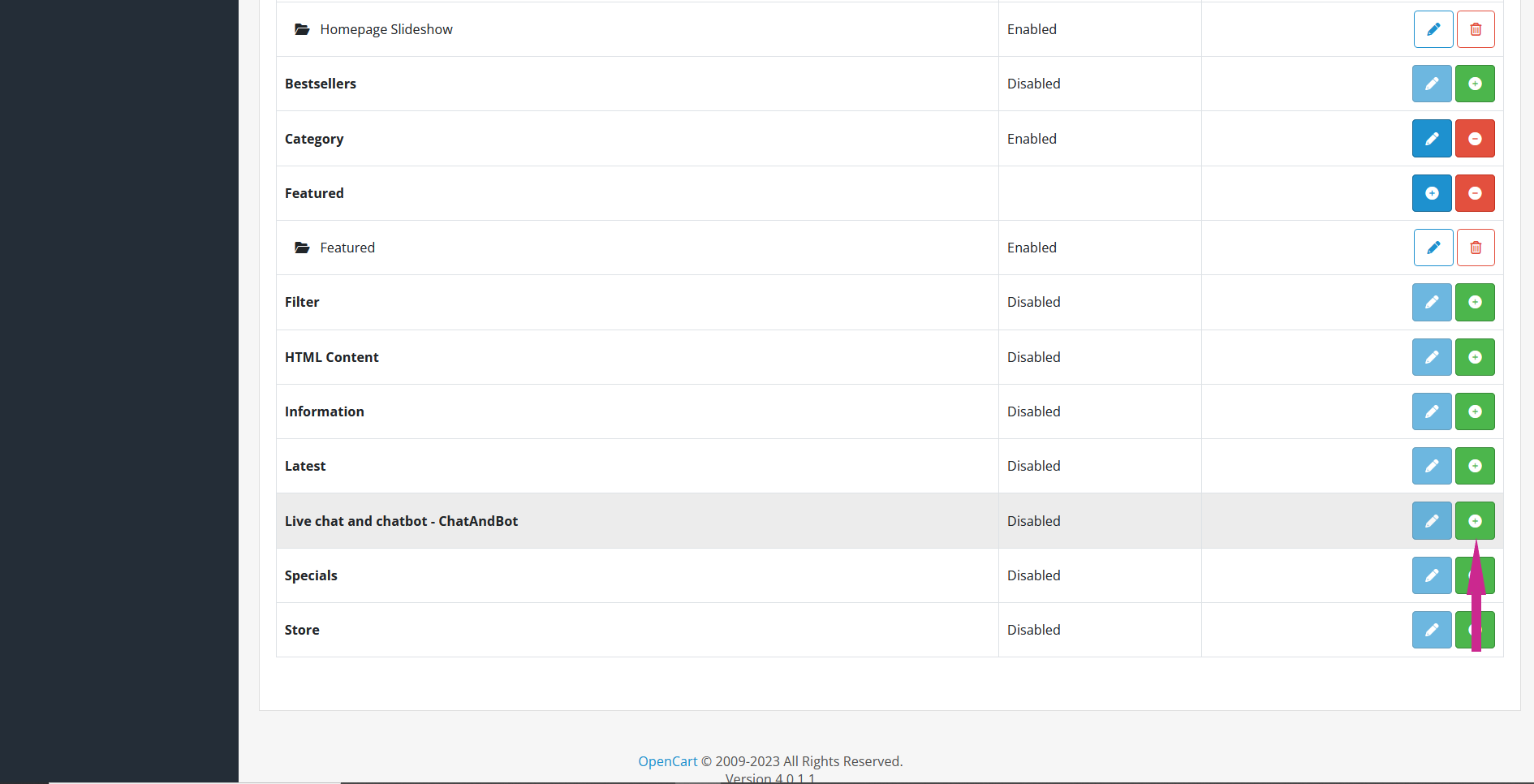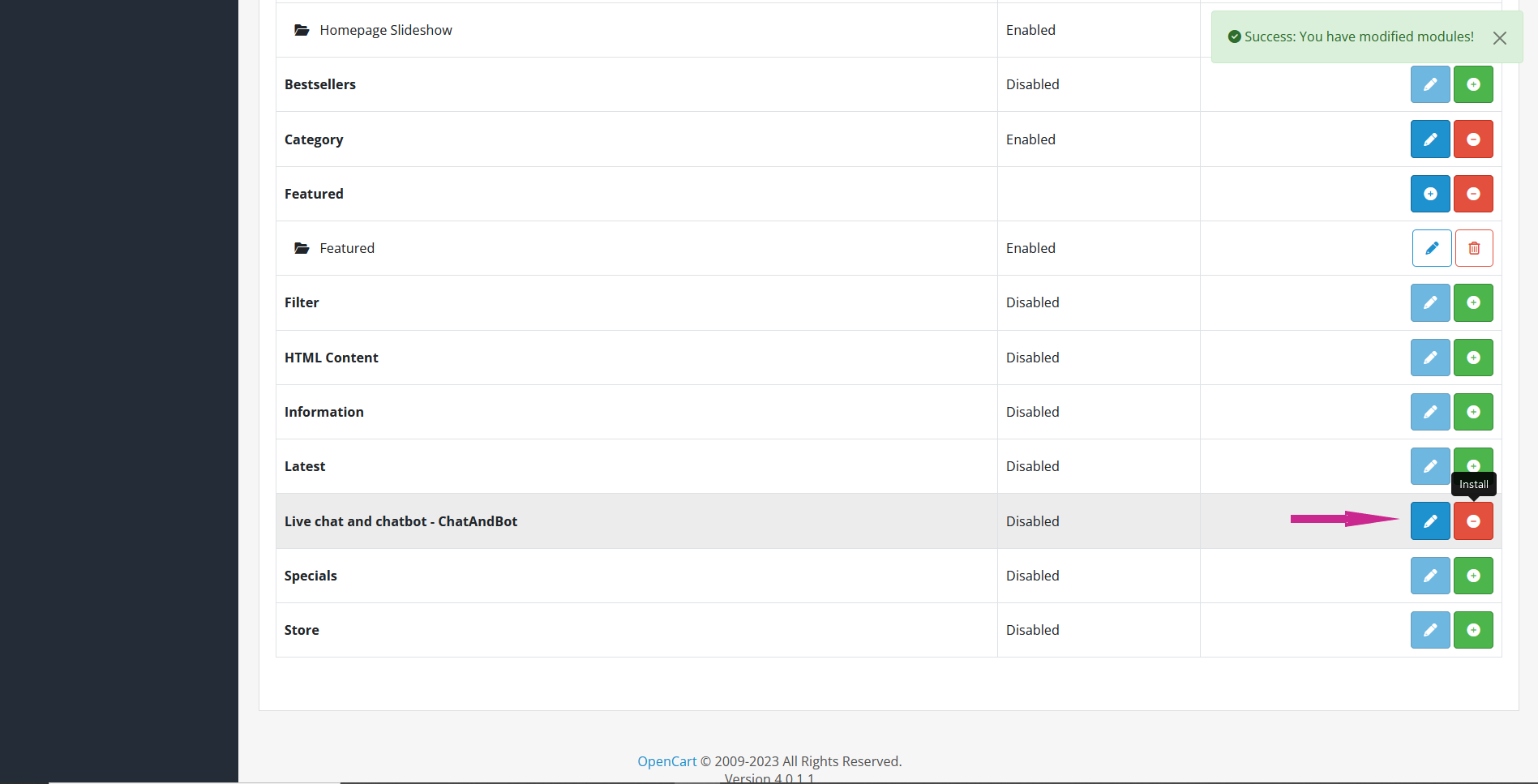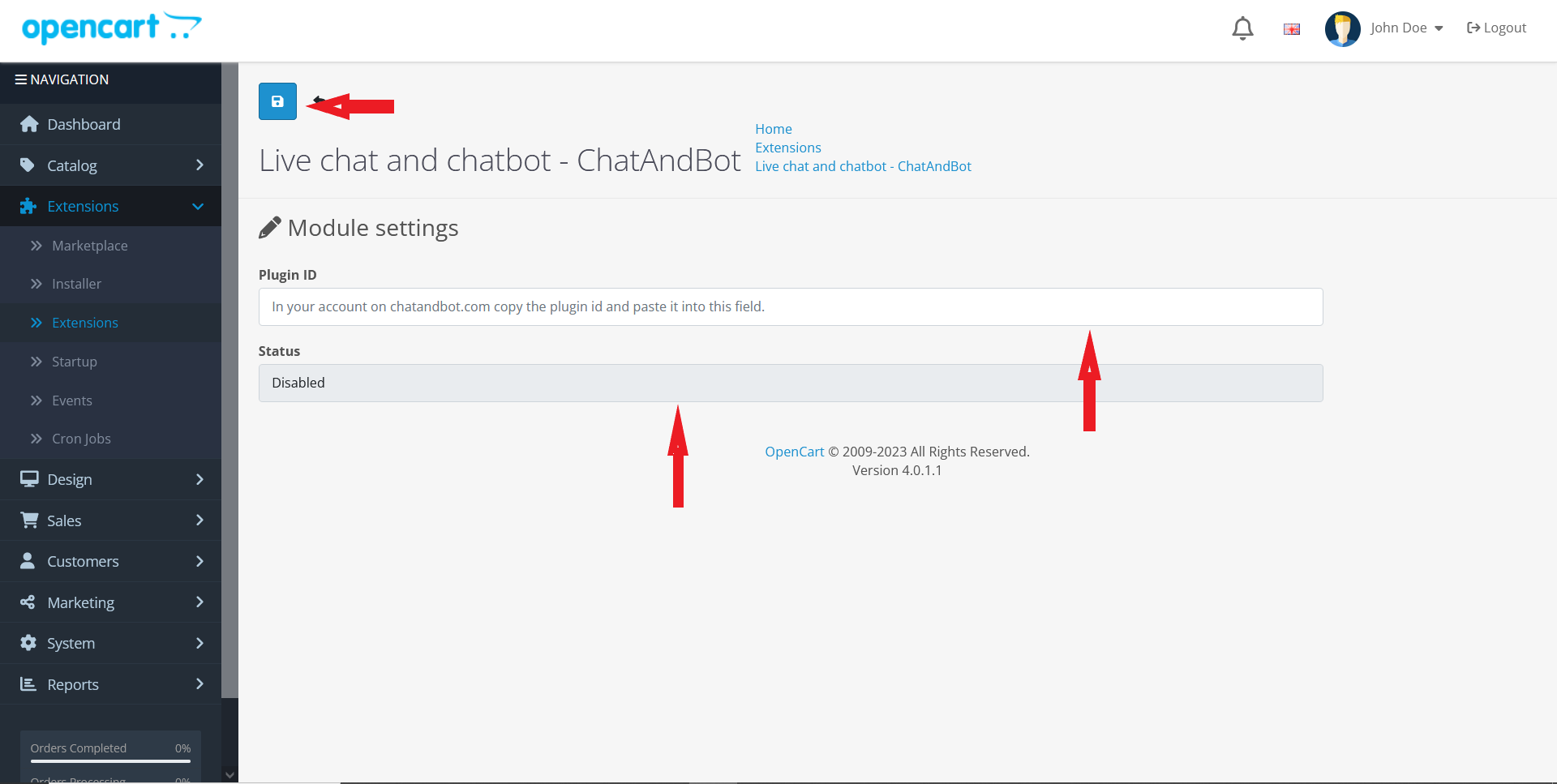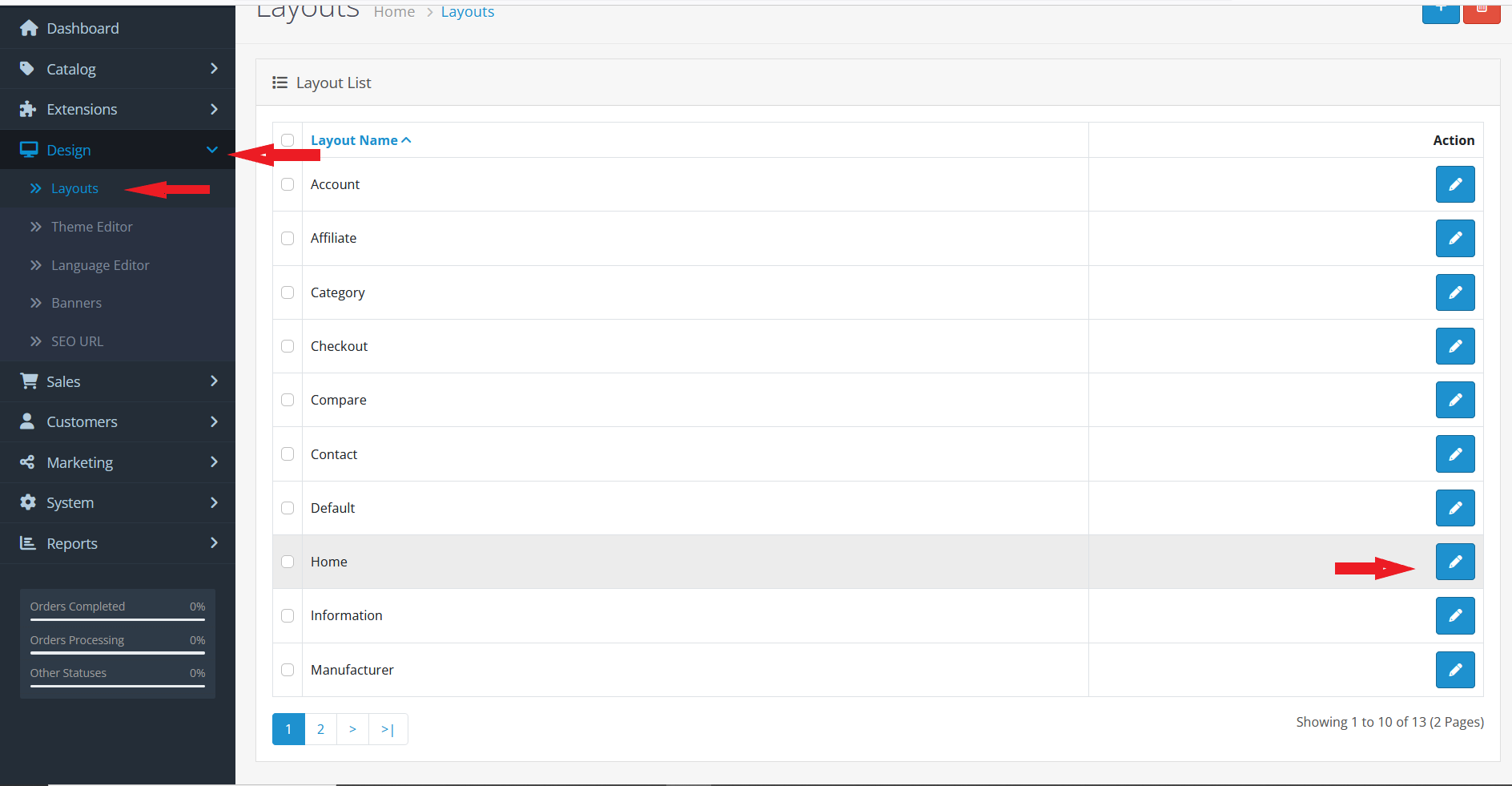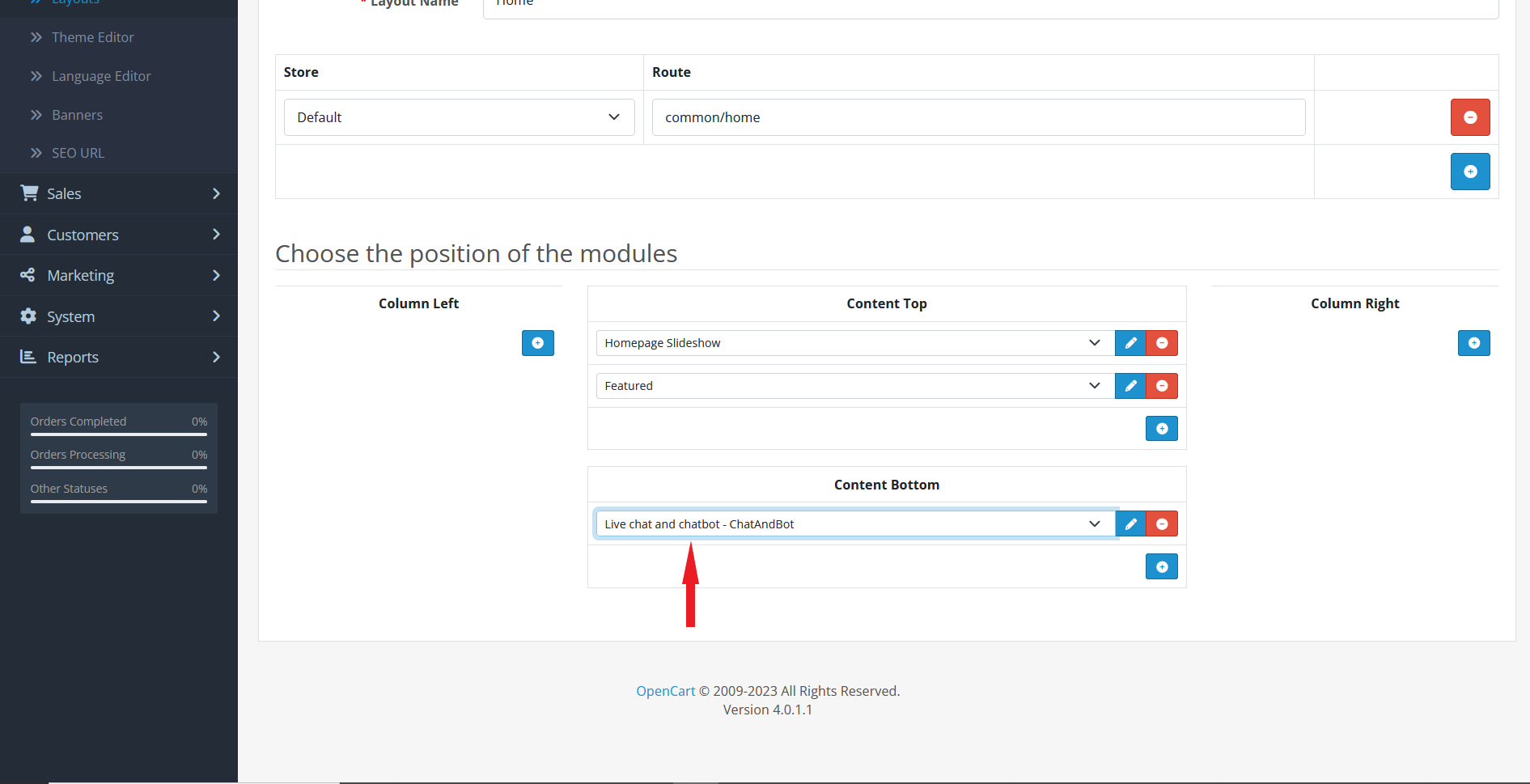If you have created your project on the OpenCart platform, then you can connect a chat to it using our plugin. To do this, you need to follow a simple sequence of actions. Let's execute them, taking the standard template as an example, and add the chat to the main page.
2. Open the Sites tab.
3. Select "My Site".
4. Copy the “Plugin ID” using the “Copy to clipboard” button.
5. Download the extension file from opencart.com.
6. Go to your site's admin panel and go to Extensions > Installer and upload chatandbot.ocmod.zip (You downloaded it in step 5).
7. Click the “Install” button (for OpenCart 4).
8. Go to Extensions > Modules.
9. Find in the list of modules "Live Chat and ChatBot - ChatAndBot" and click "Install".
10. After installation, click "Edit".
11. In the "Plugin ID" field, paste the value you copied in the fourth step. Set the “Status” field to “Enabled” and click “Save”.
12. Go to Design > Layouts , select the page in which we want to add the module and click “Edit” .
13. Select “Content Bottom” and add our module there. Then click "Save".
14. That's all. Online chat added to your page