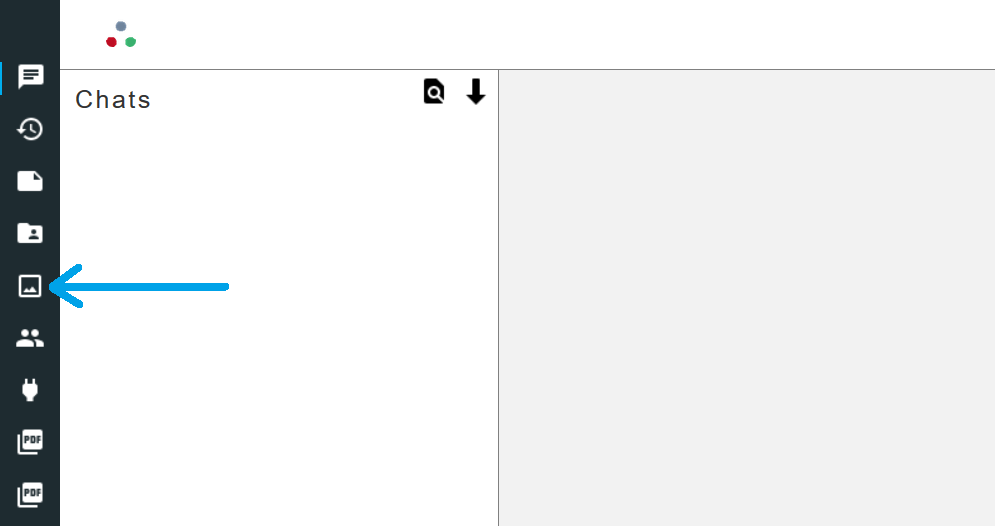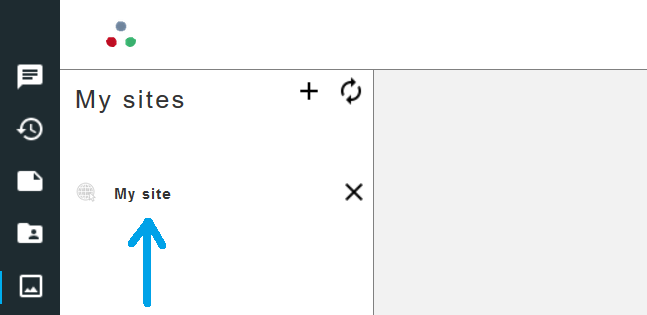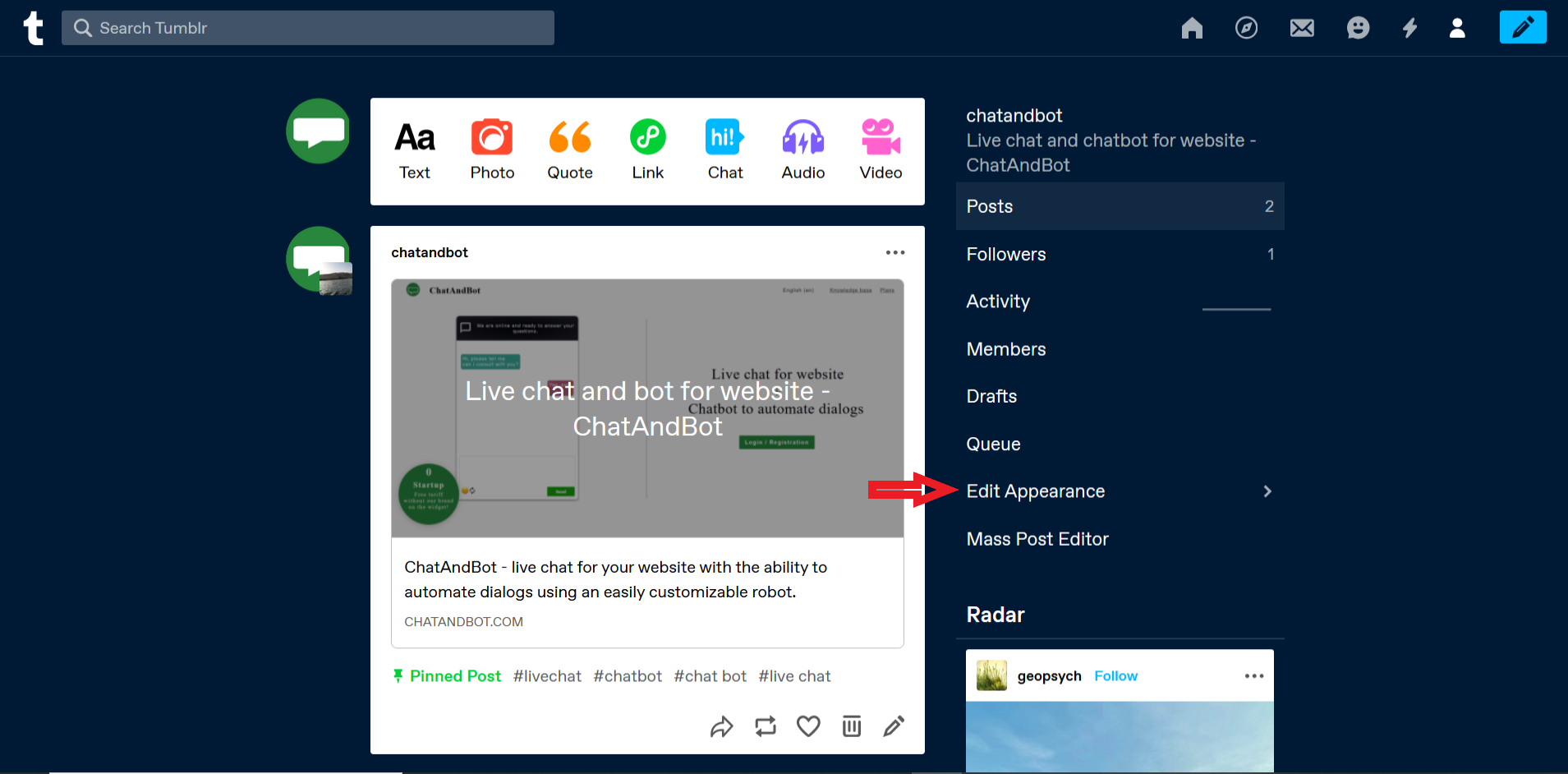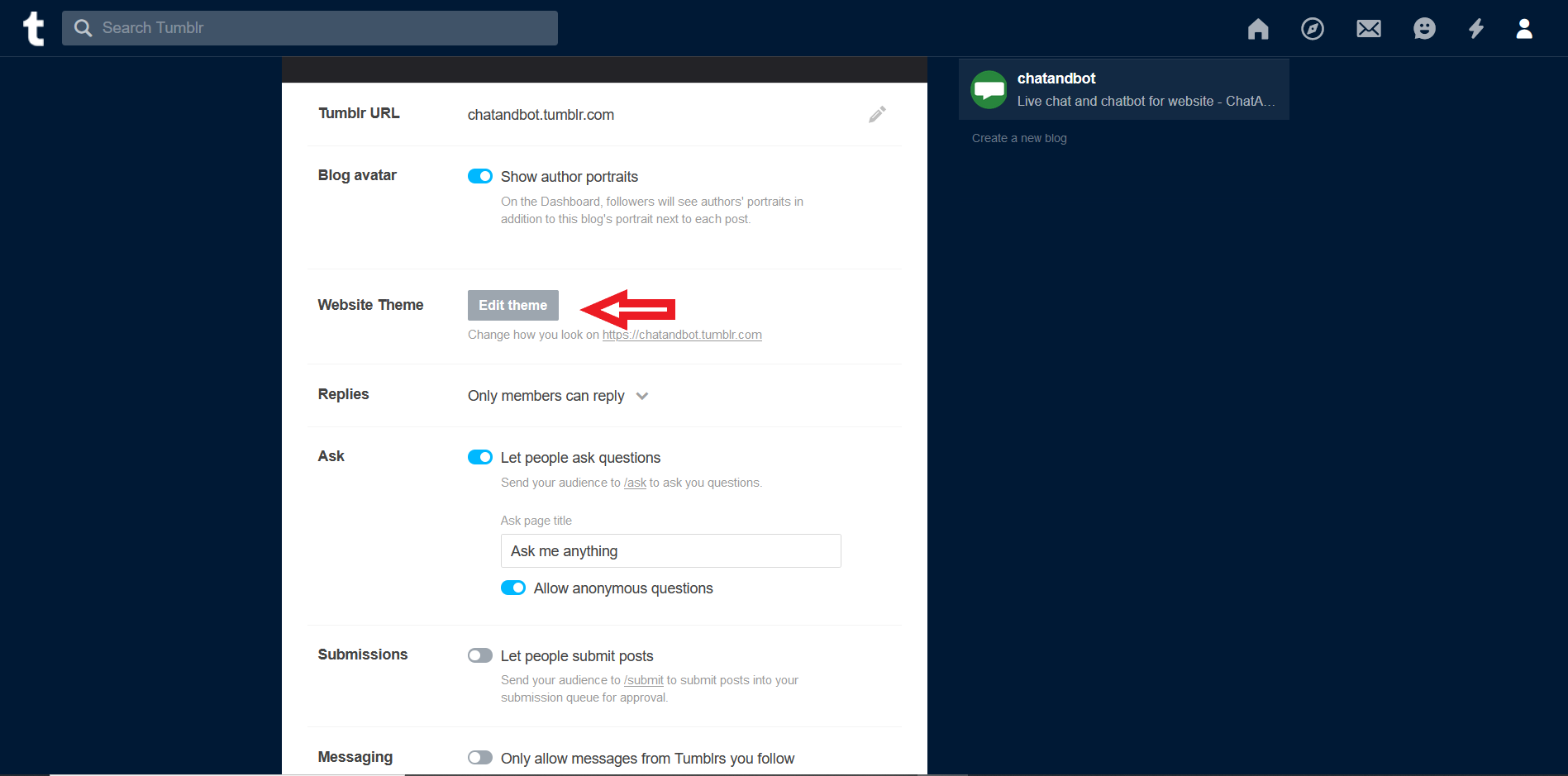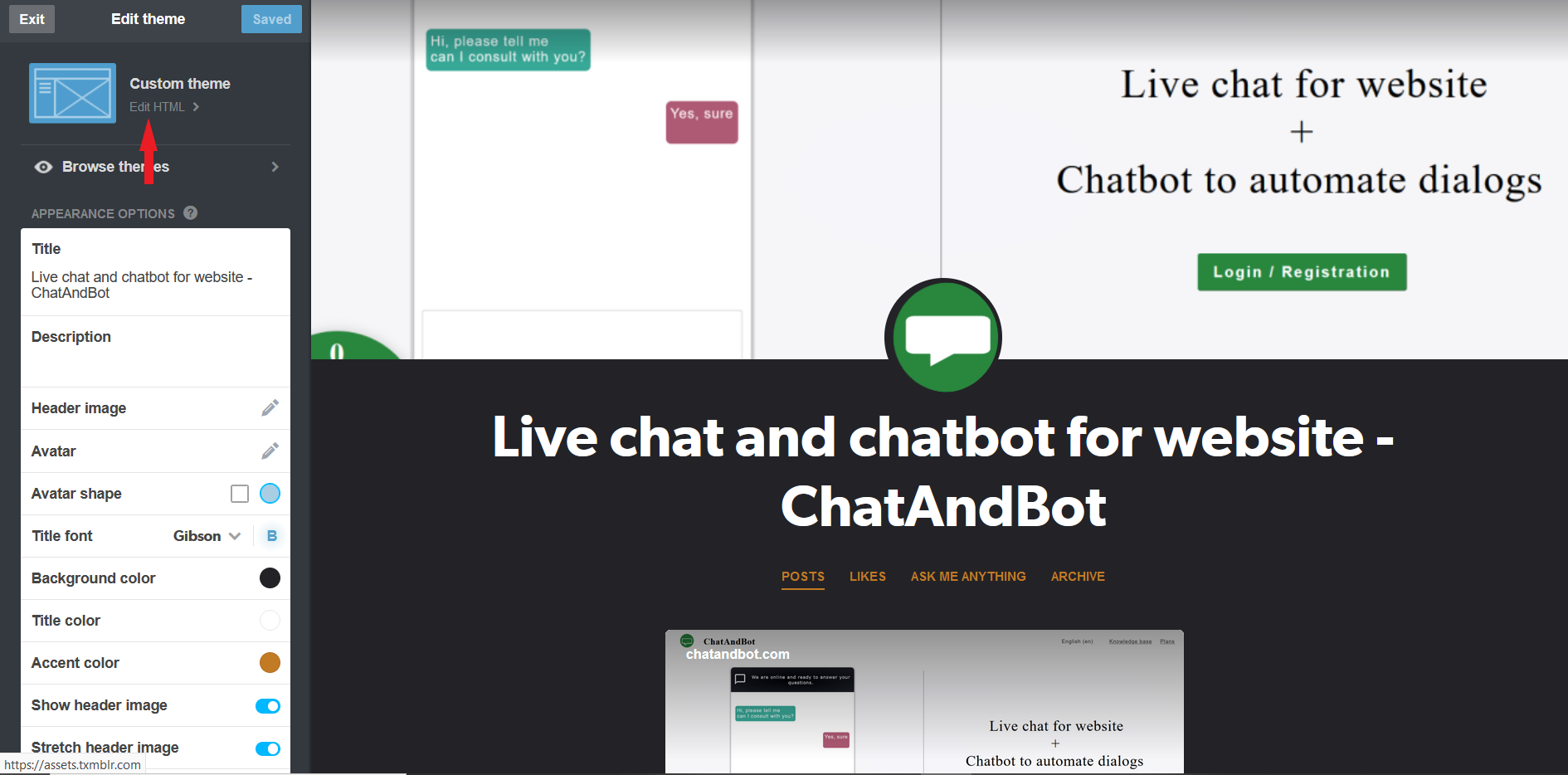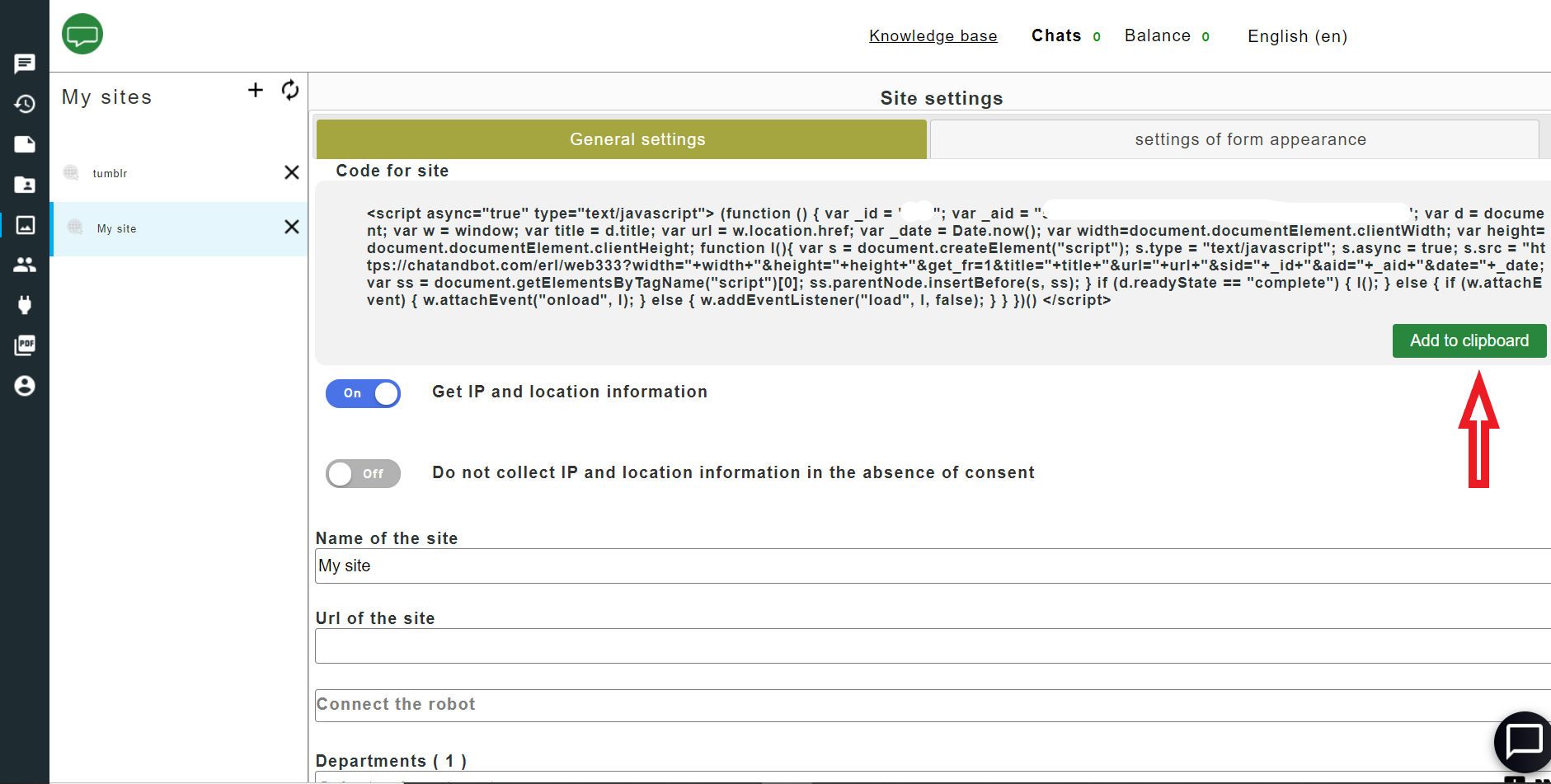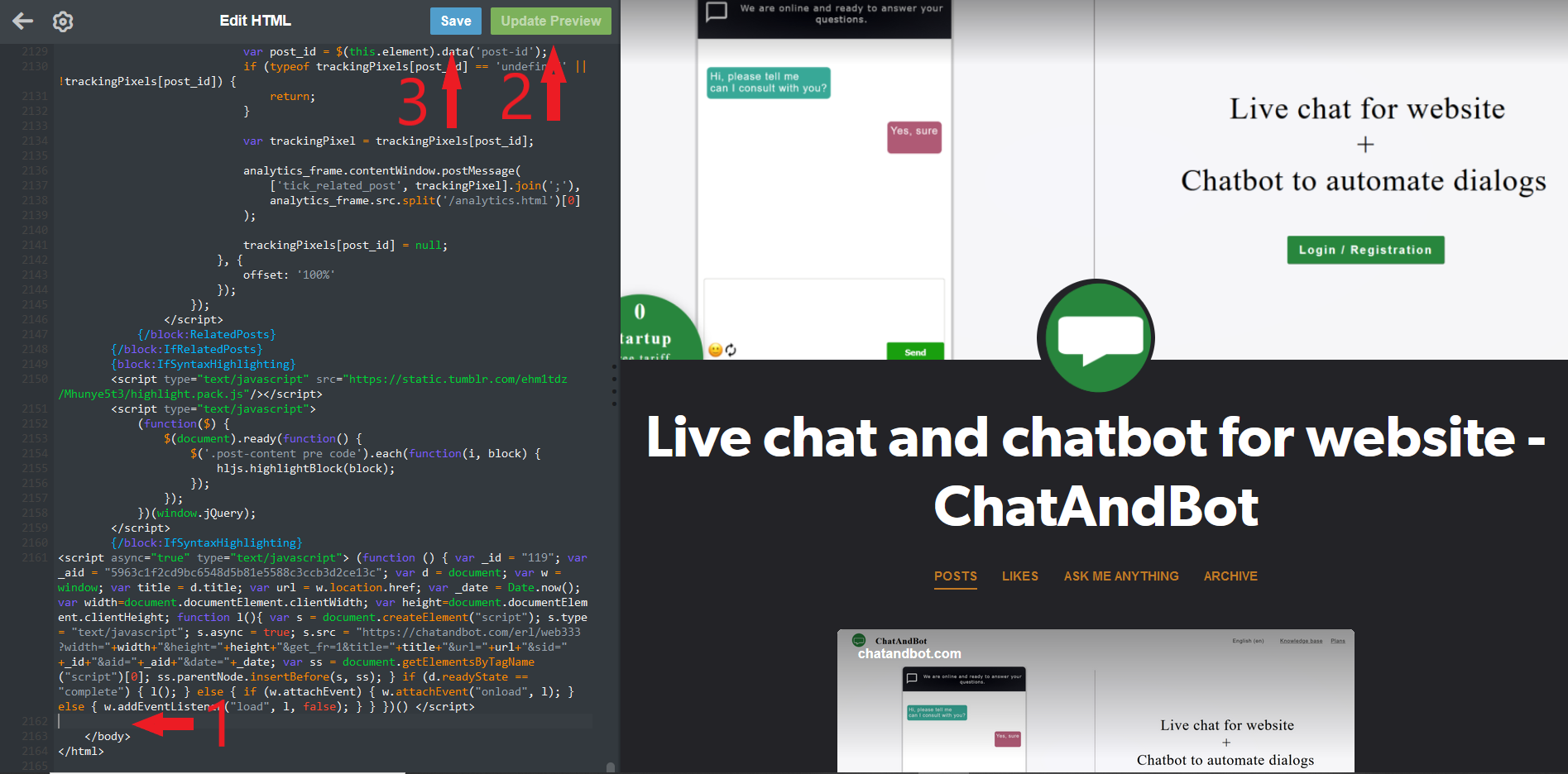Live chats are already firmly entrenched in our lives, now it is difficult to imagine an online store in which it would not be possible to ask a question and immediately get an answer. But what if we have a blog on a social network? How to organize online communication? If you blog on Tumblr or have a store created in a website builder (Wix, Tilda, etc.), then using ChatAndBot.com online consulting service, you can easily add a chat to your store using the insertion of third-party code.
Procedure
1. Sign up at ChatAndBot.com
2. Open the sites tab
3. Select "My Site"
4. Go to the settings of your blog on Tumblr and click "Edit Appearance"
5. Press the button "Edit theme"
6. Press “Edit html”
7. We return to the ChatAndBot and copy the widget code by clicking the "Add to clipboard" button.
8. We return to Tumblr and go down to the very bottom of the code and before the tag
</body>
paste the copied code and then press the buttons "Update Preview" and “Save”
Conclusion
That's all. Your blog now has its own chat. To check, turn on the online mode in ChatAndBot, open a blog by entering [your blog name] .tumblr.com into the address bar (in our example, this will be chatandbot.tumblr.com) and write something in your blog chat.